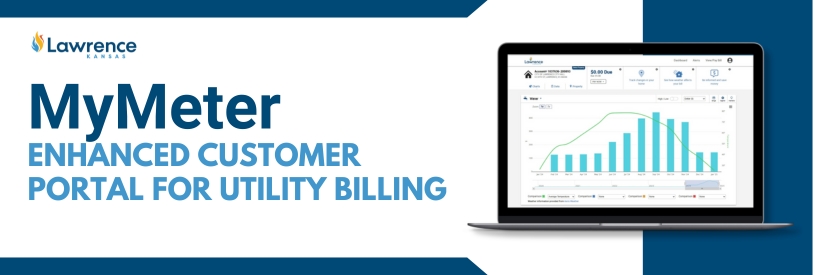Introducing the new Water Service Customer Portal – MyMeter
On May 20, 2025, the City of Lawrence launched a new utility customer portal: MyMeter. This new system provides an improved self-service experience for utility billing customers with an enhanced online customer portal better optimized for use on a smart phones and tablets.
Registering Your MyMeter Account
To access this new system, residents can register for an online account following these four steps:
If you already have a previous utility online account:
- Go to: https://utilitybilling.lawrenceks.gov/
- Click on Forgot your password.
- Enter your email address used for your online account.
- Enter your Customer#-Account #. (Your customer # is seven digits and your account # is six digits.)
- An email will be sent to your email address. In the email, click on the Reset Password link.
- Enter your new password, then confirm that new password (at least 10 characters, with an uppercase, a lowercase, a number, and a special character).
- You will be taken to the Dashboard of the customer portal.
If you do NOT have a previous utility online account:
- Go to: https://utilitybilling.lawrenceks.gov/
- Click on Create an Account.
- Enter the Zip Code for your billing address (the zip code your bills are mailed to).
- Enter your name exactly as it appears on your bill (view a copy of your bill to confirm).
- Enter your Customer#-Account #. Your customer # is seven digits and your account # is six digits.
- Enter your email address.
- Choose a Password (at least 10 characters, with an uppercase, a lowercase, a number, and a special character).
- Enter your Secret Answer.
- Click on Create Account.
Getting Started with MyMeter – A User Guide
- Watch our instructional video – Getting Started with MyMeter
- After logging in, you will be taken to your Dashboard, where you can view your usage, including hourly, daily, and weekly meter reads.
- To view bills, manage bill delivery, and make a payment, click on Manage Accounts.
- Click on Bill Delivery to enroll in Paperless billing (e-billing).
- Click on Auto Pay to enroll in Auto Pay.
- Click on Wallet to manage the payment methods saved to our account.
Creating Usage and Leak Alerts with MyMeter
- Watch our step-by-step video – Creating Alerts with MyMeter
- Navigate to Dashboard
- To sign up for Leak Alerts, click on Alerts in the top right.
- Scroll down to the Service section and click on Add under the Water Detection Alert.
- Select the account, then enter the email address where you want alerts sent.
- Then click on Save Changes.
- If the system detects continuous usage or other usage trends that appear to be a leak or running toilet, an email will be sent to you.